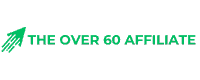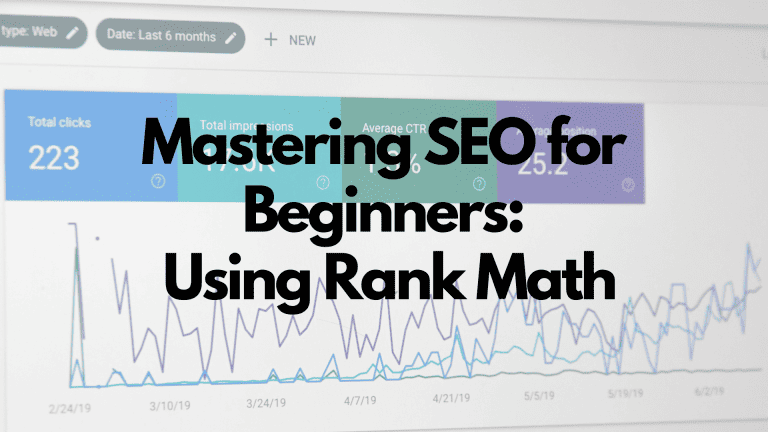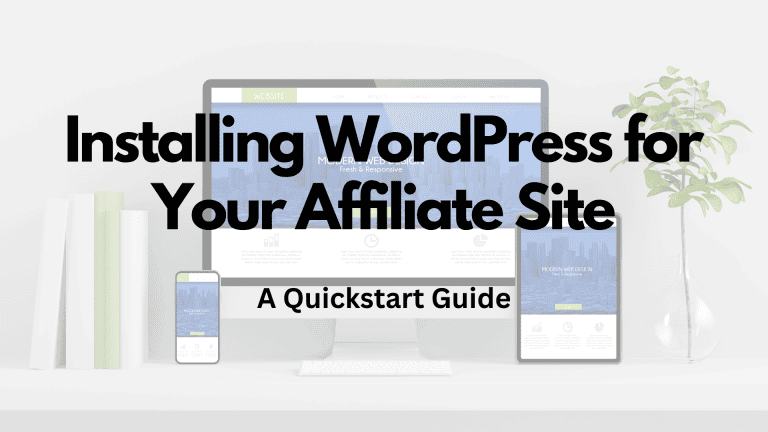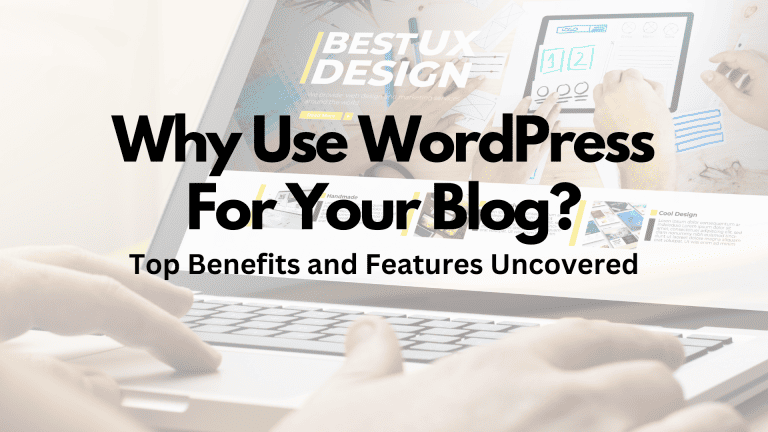
WordPress stands as a leading content management system (CMS) that offers an accessible and efficient route to enter the blogging world. Initially tailored specifically for bloggers, WordPress has expanded to accommodate all types of websites, providing users with a versatile platform to publish content, engage with audiences, and grow an online presence.
Being an open-source software, it is consistently updated and refined by a global community of contributors, ensuring that you have a reliable and cutting-edge tool at your disposal.

As a blogging platform, WordPress is renowned for its ease of use. You don't need to be well-versed in coding to create an attractive and fully functional blog.
The platform comes equipped with an intuitive dashboard, where you can manage posts, pages, media, and various settings with just a few clicks.
Whether you're looking to start an affiliate blog or establish a professional online publication, WordPress enables you to get your site up and running swiftly.
Moreover, WordPress's prowess lies in its flexibility and scalability. With thousands of themes and plugins available, you can tailor your site to fit your brand and enhance its functionality to meet your specific needs.
From SEO tools to social media integration, the possibilities are vast, allowing you to create a blog that not only looks great but also performs exceptionally in garnering traffic and keeping readers engaged.
Why Use WordPress: Top 10 Benefits for Your Site

WordPress offers a blend of features that cater to both beginners and experienced webmasters. Here are the top 10 benefits of using WordPress for your site.
Cost-Effective Solution: Free and Open-Source Nature
WordPress is a cost-effective solution for building a website. The platform itself is free to use and provided by wordpress.org.
Its open-source nature allows for constant improvements by a global community. Moreover, you can extend its functionality with free plugins or choose to invest in premium ones for specialized tasks.
User-Friendly Interface
Ease of use is central to the WordPress experience. Upon installation, you are greeted with an intuitive dashboard that makes site management straightforward.
Even without technical skills, you can handle administrative tasks, craft posts, and manage media, thanks to the user-friendly layout of the WordPress admin panel.
Flexibility and Customizability: Wide Range of Themes and Plugins
WordPress is renowned for its flexibility. A wide assortment of themes enables you to define the look of your site quickly.
With plugins, the functionality extends to virtually any need—you can integrate WooCommerce for e-commerce capabilities, utilize SEO plugins like Rank Math SEO to optimize for search engines, and much more.
Strong Community Support
The WordPress community is an invaluable asset. If you encounter any issues or have questions, you can tap into the collective knowledge of millions through support forums and community-driven events.
There's a high chance that someone has already resolved any problem you face, and their insights are readily available.
SEO-Friendly
WordPress sites are designed to perform well on Google and other search engines. The codebase is SEO-friendly, and additional SEO enhancements can be applied through dedicated SEO plugins.
Proper use of these tools can vastly improve your site’s visibility and rankings.
Regular Updates and Security
With WordPress, your site benefits from regular updates that include new features, bug fixes, and security patches.
Security plugins add another layer of protection, ensuring your site remains safeguarded against common threats.
Keeping your WordPress site updated is a simple process that maintains the integrity and performance of your site.
Powerful Media Management
Handling images, videos, and other media content is seamless with WordPress.
You can easily upload, edit, and integrate media files into your content, enriching your site's appeal. The media library organizes your files, making it easy to access and reuse content as needed.
Multilingual and Accessibility Features
WordPress supports multilingual content and sites, making it an excellent platform for global reach.
The platform also considers accessibility, making sure that sites are usable and navigable by all, including those with disabilities.
With plugins and themes, you can adapt your site to support multiple languages and adhere to accessibility standards.
Optimal for Blogging
WordPress began as a blogging platform and continues to excel in this area. It provides writers with everything needed to publish and manage content effectively.
A robust set of blogging tools, including posts, categories, tags, and comments, helps you deliver a compelling blogging experience to your audience.
Scalability for Growth
Your WordPress website can scale with your business. From small blogs to large enterprise sites, WordPress can handle increasing traffic and content.
Scalability is further enhanced with the right choice of hosting providers, caching strategies, and performance plugins, which ensure that your site performs optimally as your business grows.
Cons of Using WordPress (+ Possible Fixes)

While WordPress offers great flexibility and ease of use, there are certain drawbacks you should be aware of. Managing these effectively can help ensure a smooth and secure experience with your WordPress blog.
Keeping Up With Updates Is a Major Concern
WordPress is known for frequent updates, which include security patches, feature enhancements, and bug fixes. Neglecting these updates can leave your site vulnerable.
- Schedule regular maintenance: Set a calendar reminder to check for updates weekly or use a management tool to do this for you.
- Automate when possible: Use WordPress's built-in feature to automatically update plugins and themes.
Security Vulnerabilities
Your WordPress site can be at risk from hackers and malware. Despite WordPress security efforts, themes and plugins can introduce weaknesses.
- Utilize security plugins: Install reputable security plugins to monitor and protect your site against common threats.
- Choose quality hosting: Select a hosting provider known for its strong security measures to further safeguard your site.
- Regular backups: Ensure you have a routine backup system, either through your hosting provider or a dedicated plugin.
Optimizing Site Speed Can Be Challenging
The performance of your WordPress blog is critical. Slow site speed can negatively impact user experience and SEO rankings.
- Use a caching plugin: Improve performance with a good caching plugin which stores data for faster access on return visits.
- Optimize images and content: Reduce file sizes for speed improvements.
- Choose a solid hosting provider: Your website's speed can greatly improve with the right hosting provider that offers performance-optimized infrastructure.
Custom WordPress Solutions Can Be Expensive
Customized design and feature-rich WordPress sites can require significant investment. Going beyond basic themes and plugins to premium or custom solutions adds cost.
- Carefully plan your customization: Determine which features are essential to avoid unnecessary expenses.
- Explore pre-built themes and plugins: Before opting for custom work, search for pre-built solutions that closely meet your needs.
Getting Started With WordPress

When you choose WordPress for your blog, you're tapping into a powerful and flexible platform.
To launch your site, you’ll need to secure a domain name and a web hosting service. Your domain name is your address on the web, while web hosting is where your site content lives.
Popular domain registrars include GoDaddy and Namecheap, and hosting can be acquired from services like Bluehost or SiteGround.
Step-by-Step WordPress Installation Guide for Beginners:
- Choose a Domain Name:
- Pick a unique and memorable name related to your blog's theme.
- Select a Web Hosting Provider:
- Opt for WordPress-friendly hosts like SiteGround for seamless integration.
- Many hosts offer a one-click WordPress installation feature.
- Install WordPress:
- Navigate to your hosting account's control panel.
- Use the one-click install, or manually upload WordPress files if needed.
- Initial WordPress Setup:
- Select a starter theme to determine the look of your site.
- Customize your theme with WordPress's intuitive dashboard.
- Create Content:
- Pages: For static content like ‘About' or ‘Contact'.
- Posts: Regularly updated blog entries or articles.
Remember that WordPress.org differs from WordPress.com, with the former offering a self-hosted experience and greater customization control.
Prompt User Actions:
- Visit WordPress.org to download the software or
- Start on WordPress.com for a less technical approach with hosting included.
Table of Common WordPress Terms:
| Term | Description |
|---|---|
| WordPress.org | The home of the free WordPress software. |
| WordPress.com | A platform offering WordPress hosting. |
| Themes | Templates that define your site's design. |
| Plugins | Add-ons to extend your site's functionality. |
Choosing the Right Theme for Your WordPress Site

When setting up your WordPress blog, selecting the right theme is crucial. It is the foundation of your site's design and affects the user experience.
Here are some key points you should consider to ensure you make an informed decision.
Compatibility: Ensure the theme is compatible with your version of WordPress. Outdated themes might cause conflicts and impact functionality.
Responsiveness: Your theme must look good on all devices. A responsive design adapts to different screen sizes, providing a seamless experience for desktop, tablet, and smartphone users.
Customization: Look for a theme that offers flexibility. It should allow you to easily change colors, layout, and other elements without writing code. This will help you align the design with your brand.
Load Time: A lightweight theme that loads quickly is essential for user engagement and SEO.
Support: Choose a theme with reliable support from the developers. Access to help can be invaluable if you encounter issues.
Here's a simple table to guide you through the features you might consider:
| Feature | Description | Why It Matters |
|---|---|---|
| Responsive | Adapts to various devices' screen sizes | Ensures usability across devices |
| Customization | The ability to alter the site's visual design | Aligns design with your brand |
| Speed | How quickly your site loads | Affects user experience and SEO |
| Support | Access to help and updates from the theme developer | Provides assistance when needed |
Remember, a theme is more than just the look of your site—it influences how visitors interact with your content.
Take your time to explore and test different WordPress themes until you find the one that suits your site's goals and your personal style.
Extending Functionality With WordPress Plugins

WordPress plugins are essential tools that allow you to enhance and customize your blog far beyond the basic setup. Think of plugins as the building blocks for your WordPress site—they empower you to add new features and functionality with ease.
Functionality Enhancement
- Quickly add complex business features
- Streamline site management tasks
- Create improved user experiences on your blog
For example, SEO plugins are pivotal in optimizing your posts for search engines, which can lead to better visibility and higher traffic. These plugins often provide:
- Real-time content analysis
- Sitemap creation
- Social media integration
| Plugin Type | Function |
|---|---|
| SEO | Search engine optimization |
| Security | Protect against threats |
| E-commerce | Online store creation |
Security plugins help safeguard your blog from threats. They contribute to the maintenance of a secure environment by introducing features such as:
- Regular security scans
- Firewall protection
- Malware removal
E-commerce plugins transform your blog into a full-fledged online store, allowing you to sell products or services directly. They typically include:
- Shopping cart systems
- Payment gateways
- Inventory management
By using the vast array of WordPress plugins available, you can extend the functionality of your blog to meet your specific needs without having to learn complex coding skills.
Just remember to choose plugins that are well-reviewed and maintained regularly to ensure compatibility with the latest WordPress versions and to keep your blog running smoothly.
Maximizing SEO With WordPress

When crafting your blog, WordPress stands out as a robust platform for enhancing your search engine optimization (SEO). The platform inherently supports SEO-friendly features, such as customizing page titles, meta descriptions, and permanent URLs (permalinks), which can significantly boost your visibility on Google and other search engines.
WordPress also allows you to integrate powerful SEO plugins like Rank Math SEO, which guides you through optimizing your content. These plugins often provide real-time feedback on your content's SEO quality and readability. They make suggestions for improvement, which can include:
- Crafting effective meta titles and descriptions
- Utilizing focus keywords consistently
With WordPress, you can easily edit your website’s semantic markup to ensure that your content is understood by search engines.
Semantic HTML5 elements articulate the meaning of your content structure, making it more accessible for search engines to index your site effectively.
| Feature | Benefit |
|---|---|
| SEO-friendly URLs | Enhance visibility and clickability |
| Yoast SEO plugin | Real-time SEO content analysis |
| Semantic Markup | Improved content indexation |
The platform’s high-quality code ensures swift loading times, a crucial factor for SEO as search engines favor websites that load quickly.
Further, with mobile-first indexing in full effect, WordPress's responsive design adapts your content to all devices, maintaining a consistent user experience and contributing to your site’s SEO.
WordPress Security Best Practices

To bolster your WordPress blog's security, it's crucial to stay vigilant and informed. Start with these fundamental practices:
- Updates: Regularly update WordPress core, themes, and plugins to fix security vulnerabilities.
- Strong Passwords: Use complex, unique passwords for your WordPress admin, database, and hosting accounts.
- Security Plugins: Install reputable security plugins that offer features like firewall protection and malware scanning.
- Hosting Provider: Choose a hosting provider known for prioritizing security and offering support for WordPress installations.
User Roles & Permissions:
- Limit the number of admin accounts.
- Assign appropriate roles to users.
Backup Your Site: Maintain regular backups of your website to ensure you can recover your content in case of hacking or data loss.
Security Monitoring:
- Monitor your website for unauthorized access or potential security breaches.
- Use security plugins that provide real-time alerts.
SSL Certificate:
- Implement an SSL certificate to secure data transfer on your site.
File Permissions:
- Set correct file permissions on your server, following the principle of least privilege.
| Task | Recommended Action |
|---|---|
| WordPress Updates | Regularly check and apply updates |
| Plugin Management | Remove unused plugins, update others |
| Security Auditing | Conduct periodic reviews of your site's security |
WordPress for E-commerce Websites

When building an e-commerce website, WordPress is a powerful tool that can accommodate the intricate needs of an online store. This platform, paired with WooCommerce, provides a seamless experience for managing your products and services online.
WooCommerce, a WordPress plugin, transforms your website into a fully functional e-commerce platform. It’s effortless to install and set up, allowing you to add and categorize your products with ease. Your shopping cart integrates smoothly, giving your customers a user-friendly checkout experience.
Here's a quick look at WooCommerce features:
- Product Management: Easily upload your products and manage inventory.
- Order Processing: Track orders and update statuses from within your dashboard.
- Payments: Secure payment gateways with various options for your customers.
- Shipping: Set shipping rates and tax configurations for different regions.
Additionally, WordPress offers thousands of e-commerce themes, which means you can customize the look of your online store to match your brand. The themes are designed to be responsive, ensuring your site works well on all devices.
One of the primary advantages of using WordPress for your e-commerce site is its scalability. Start with the basics and, as your online store grows, expand your site’s features with plugins and customizations.
Customizing Your WordPress Website

WordPress offers an extensive range of customization options to ensure that your website reflects your personal style or brand. This content management system provides you with the flexibility to make changes with ease.
Themes and Templates: Selecting the right theme is crucial. WordPress boasts thousands of themes, both free and premium. Each theme offers a different design, layout, and set of features.
Themes are essentially the backbone of your site's design and can be tailored further with templates, which define the look of specific pages or sections on your site.
Customizing Design Elements:
- Colors: You can pick from a palette of colors to match your brand or preference, applying these to backgrounds, headers, and text.
- Fonts: Typography plays a significant role in the readability and aesthetics of your site. Choose from a variety of fonts to suit your message and tone.
Drag-and-Drop Builders: Many WordPress themes come with built-in drag-and-drop builders, allowing you to create custom pages without the need for coding. This is a powerful tool for shaping the user experience on your site.
Widgets and Plugins: Enhance functionality with widgets and plugins.
Widgets can be simple customizations such as adding recent posts to your sidebar or a calendar.
Plugins extend the capabilities of your site, covering features like contact forms, SEO tools, and social media integration.
Building a Blog With WordPress

When you decide to start a blog, WordPress offers a user-friendly interface paired with a wide array of features. As the most popular content management system, it provides all the essential tools for writing posts, organizing content, and personalizing your blog's design.
Getting Started:
- Choose a domain: Your blog's unique address on the web.
- Select hosting: A server space to store your blog's files and data.
- Install WordPress: Many hosts offer one-click installs for WordPress.
Customization:
- Themes: Pick from thousands of free or premium designs to suit your style.
- Plugins: Enhance functionality with tools for SEO, social sharing, and more.
- Widgets: Drag and drop features to add sidebar content and other elements.
Creating Content:
- Posts vs. Pages: Use posts for regular, time-relevant blogging content. Create pages for static content like ‘About' or ‘Contact'.
- Media: Easily add images and videos to enrich your posts.
- Categories and Tags: Keep your content organized and searchable.
Management and Maintenance:
- Regular updates keep your blog secure and functional.
- Backup your content to safeguard against data loss.
- Analytics plugins can help track your audience and growth.
Exploring WordPress Community and Events

The WordPress community is a vibrant and welcoming network of users, developers, and enthusiasts. You can engage with this community through various WordCamps and meetups that are organized around the globe.
These events provide an invaluable opportunity to connect, learn, and share with others who also use or develop WordPress.
WordCamps are informal, community-organized events that are put together by WordPress users.
You can benefit from a wide range of sessions on everything from basic usage to professional development practices. Moreover, developers and professionals share their expertise and insights.
Meetups, more local and frequent than WordCamps, are perfect for regular networking and learning.
They are often centred around specific topics, ensuring that you can find a meetup tailored to your interests or needs within the WordPress realm.
Here’s what to expect:
- Networking: Connect with peers, make new friends, and find potential collaborators.
- Learning: Attend workshops, talks, and sessions to enhance your WordPress knowledge.
- Contributing: Discover how you can give back to the open-source community through various contributions, from code to community support.
Check out the following resources to get involved:
- WordPress Events and News Widget: In your dashboard, stay informed about local events.
- Make WordPress Community: Find out how to organize a local event or join a planning committee.
- WordCamp Central: Access a central site for WordCamp information and schedules.
Frequently Asked Questions

This section addresses some common inquiries about using WordPress for blogging, offering specific insights to inform your decision-making process.
What are the core advantages of choosing WordPress for your blogging?
WordPress, as a content management system, provides ease of use, flexibility, and extensive customization options through themes and plugins. Its strong community support and SEO-friendly nature contribute significantly to its popularity as a blogging platform.
How does WordPress compare to other blogging platforms in terms of usability?
WordPress is renowned for its user-friendly dashboard, which makes it accessible for beginners, while still providing advanced features for developers. Compared to other platforms, WordPress often requires less technical know-how for day-to-day blogging activities.
In what ways can WordPress benefit your website development process?
WordPress streamlines the website development process with its vast array of themes and plugins that can add functionality and design elements to your site with minimal coding. It also provides a flexible environment that adapts to various hosting setups and scales as your site grows.
What are some potential drawbacks of using WordPress for your site?
Some potential drawbacks include the requirement for regular maintenance updates to keep the site secure and performing well, the learning curve associated with certain customizations, and the possibility of site speed being affected by resource-heavy plugins or themes.
Is the use of WordPress advisable for all kinds of websites?
While WordPress is versatile and capable of handling a range of website types, its suitability can vary. For simple static sites or unique applications with complex requirements, alternative platforms might be more appropriate.
How does the cost of operating a WordPress blog compare to alternative solutions?
The cost of operating a WordPress blog can be highly variable. The core software is free, but expenses can accumulate through premium themes, plugins, and hosting services.
Compared to other solutions, WordPress offers both budget-friendly and premium options, making it accessible for both personal blogging and enterprise solutions.
Share Your Journey, Learn More, and Thrive
I would love to hear about your experiences, challenges, and successes in the realm of affiliate marketing.
Share your thoughts, questions, or stories in the comments section below.
Let's build a community of aspiring and experienced affiliate marketers, supporting one another on this exciting journey.
For more valuable insights, tips, and guidance on affiliate marketing, subscribe to our newsletter.
Stay updated with the latest trends, tools, and strategies that can empower you in your pursuit of affiliate marketing success.